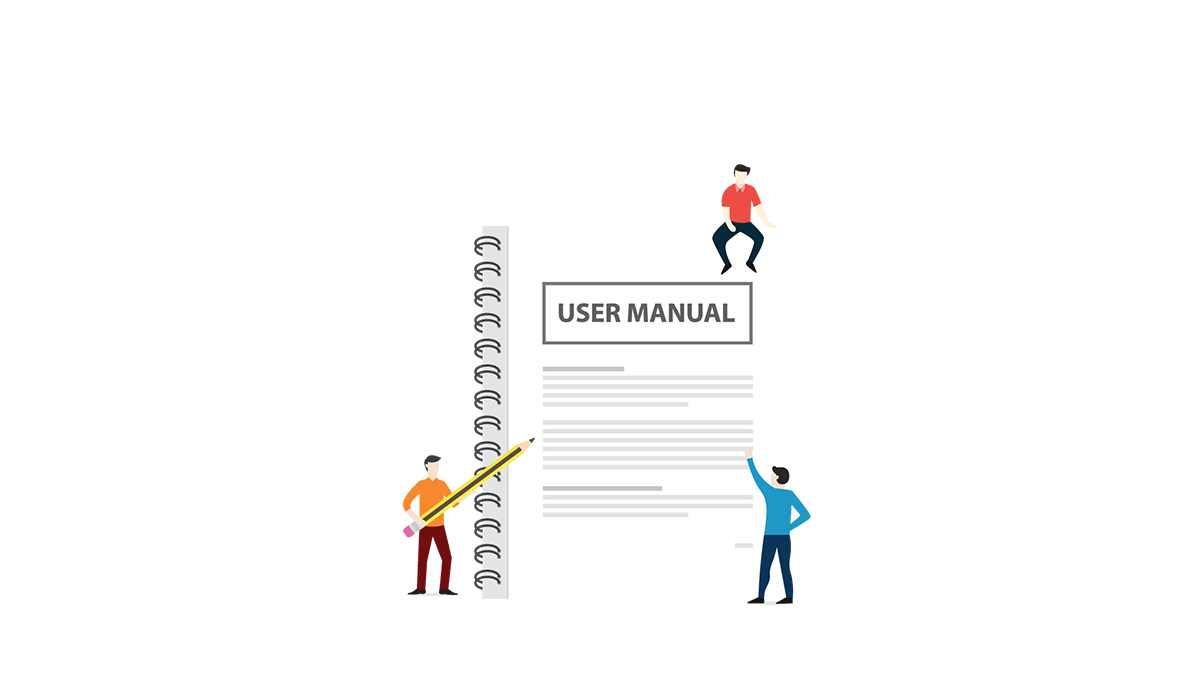
Below you can read the software manual, if you want to read the frequently asked questions we receive, click here, if you want to watch some training videos of Lead Scrape, click here.
Lead Scrape helps you create lists of potential customers. The software has two main modules, companies search and people search. In the company search simply type a business category you are interested in (Restaurants for example) and a location, the software will return a list of companies and their details based on your selection. In the people search module you can type a job title (Marketing Manager for example) and a location, the software will return a list of people and their contacts details based on your search.
System Requirements:
Minimum System Requirements
* Microsoft Windows 7, Windows 8, Windows 10, Windows 11 (64 Bit only)
* Mac OS 10.14 or Later
* Fast Internet connection
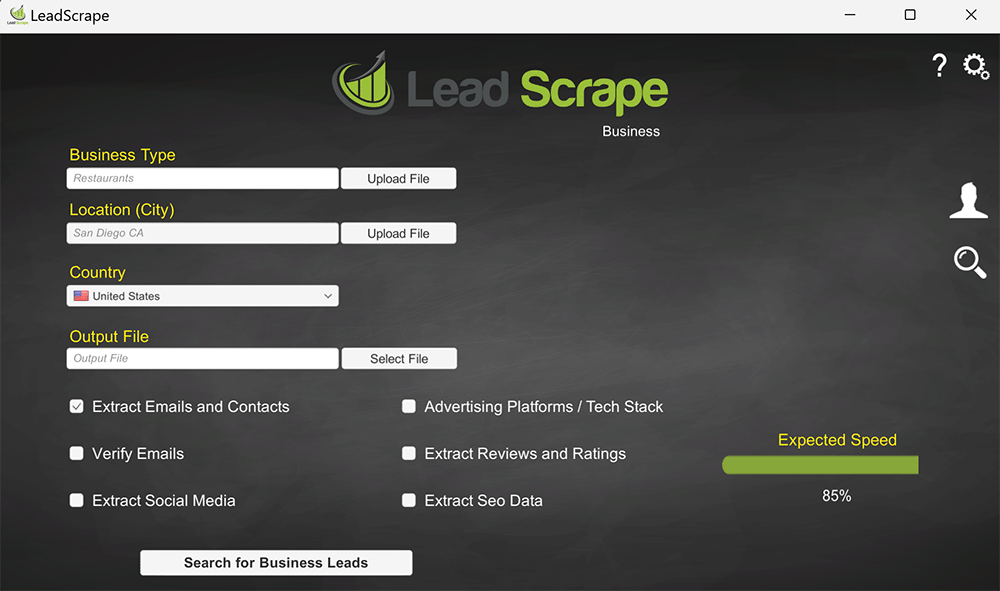
From this screen you have to select:
- Type of business you are searching
- Location (City)
- Country
- Output file location
- Search for emails and contacts will scrape emails and contacts from the found businesses
- Verify Emails will verify each extracted email and remove all non-valid emails from the final results
- Extract Social Media will find all social media pages for each business (Facebook, Twitter...)
- Advertising Platforms / Tech Stack will test each website to see if they are mobile responsive, find if the extracted business uses ads and on what platforms and the tech stack used on the company website.
- Extract Reviews / Ratings will try and find reviews and ratings for each business
- Extract SEO data will extract SEO details of the companies found.
When you are done with the options click on "Search for Business Leads" button to start scraping
For example say you want a list of all Restaurants in Los Angeles, simply type Restaurants as the business type and Los Angeles as the location.
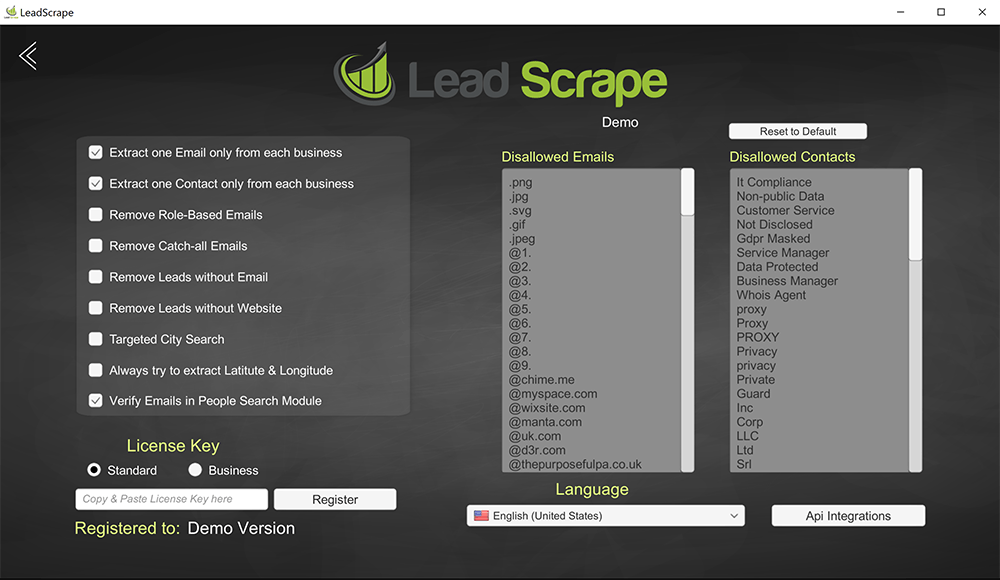
To enter the options screen click on the button in the top right on the main screen.
Here can register the software and check registrations info.
You can edit the list of disallowed emails and contacts (these will be removed and not be present in the final scrape)
Select if you want only one or more emails and contacts from each business
The option "Remove Role-Based Emails" removes emails like "info@company.com", sales@company.com....all general and non-personal emails.
Remove Catch-all, removes all emails where to software cannot be 100 sure they are valid, only use this option if you have a high bounce rate.
Remove leads without an email and without a website simply remove from the final results leads that do not have an email or a website
Targeted city search removes the standard 20 miles radio around a city, without this option you sometimes get results for leads of nearby cities from your search, this options forces the software to return only leads from the requested city.
Always try to return Latitude/Longitude forces the software to make extra searches when lat/log are not returned, to try again.
Verify Emails in People Search module activates the email verification in People module, and every email found will be validated and removed if invalid.
You can select the interface language
The "External API Keys" button allows you to set up some Optional APIs to help improve the software results.
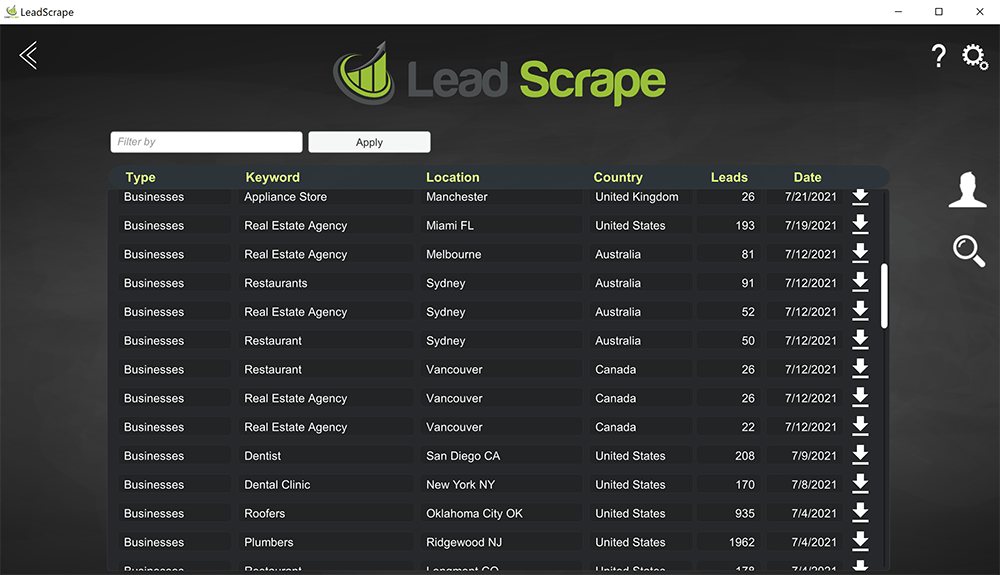
To access your projects, from the main screen click on the lens magnifier icon. You will see the list of all your past projects, access for each one of them the Excel or Csv file and be able to delete any of them. From this screen you can also see how many results you got from each scrape and the date it was performed.
If you have certains cities you want to scrape, then you can create a text file with one city per line and upload the file. Lead Scrape will scrape all cities one by one and return one file with all results. Note that you need to use the format -> one city per line, and you will not have to add the country in the file uploaded, the country is pulled from the drop down menu in the all. Below is an example of a correct file format.
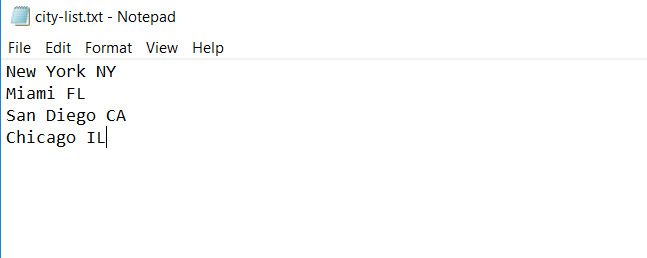
In the image above you are telling the software we want to scrape the following five cities (New York City, Miami, San Diego, Chicago)
Ex. In the keyword we use "Plumber", then we upload a text file like the above one, the we select "United States" as the country from the drop down menu.
Lead scrape will scrape all plumbers in those five cities and return one big file with all the results at the end.
Always remember to put the two letter State code after the city (Ex. San Diego CA) for US cities, do not use the State for other countries.
The city list upload is not available in the Standard License, only in the Business license.
Only text format is supported, one city per each line.
With the Business license you can scrape an entire State or County at a time, simply use your search keyword and the State or county, Lead Scrape will do the rest.
Ex. Say that you want to scrape all restaurants in California, put Restaurants as the keyword and California as the location (in the dropdown it will show California [State]). Same applies for any other keyword/State.
If you have certains categories (business types) you want to scrape, then you can create a text file with one category per line and upload the file. Lead Scrape will scrape all categories one by one and return one file with all results. Note that you need to use the format -> one category per line. Below is an example of a correct file format. Please note you can only select a city as the location when multiple categories are selected.
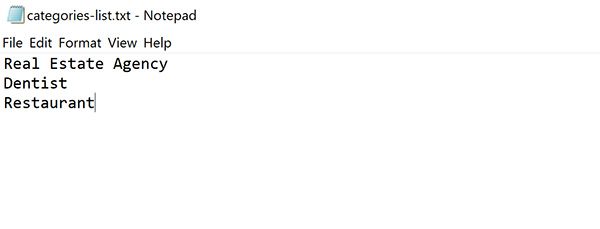
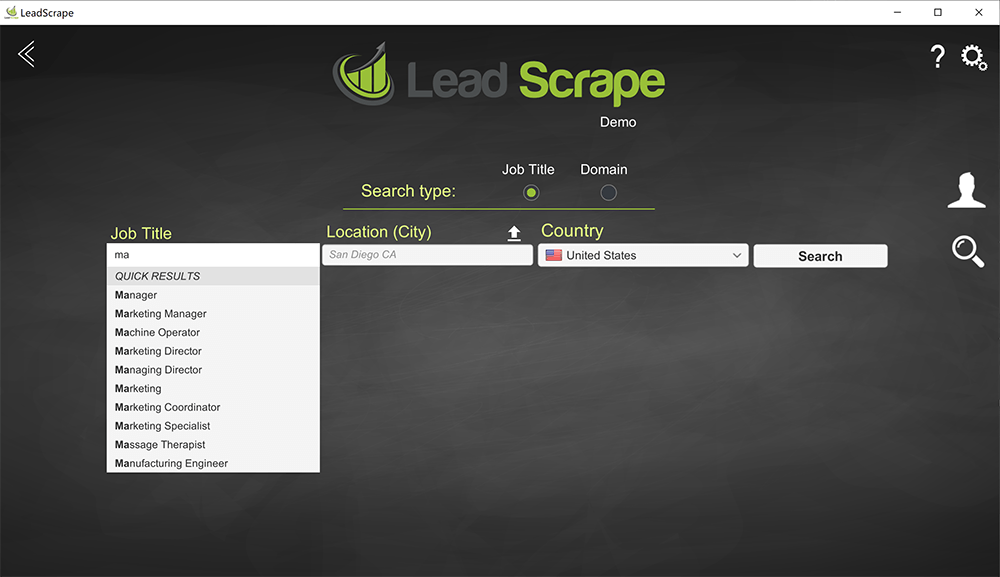
Click on the person icon in the top right of the main screen, select a a job title from the dropdown or use any you want, select a city and click the search button. The software will then deliver a list of people that match your search. The data returned for each lead will be name, surname, job title, company they work for, email address, linkedin url profile. You can then export the results to Csv or Excel.
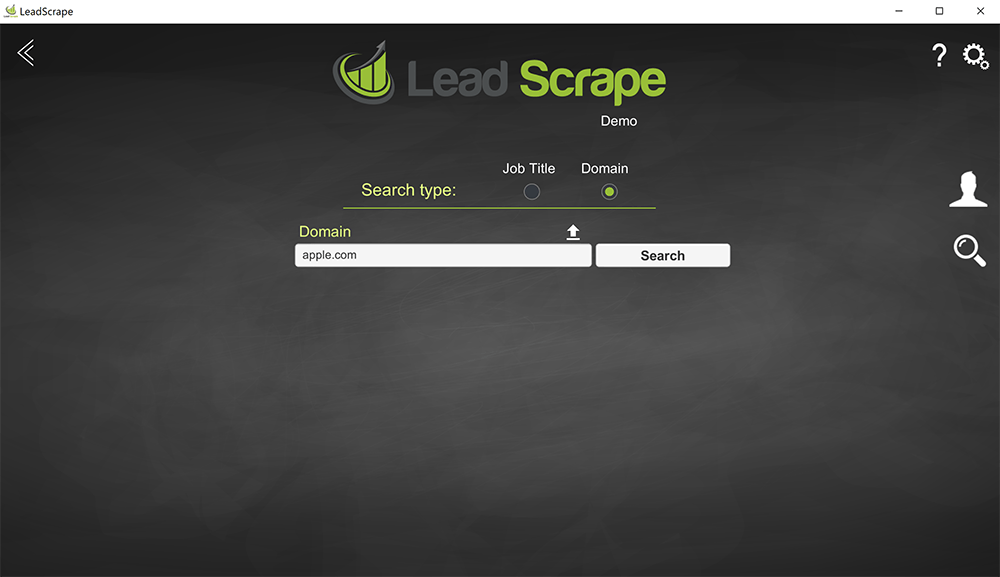
You can search for a people working for a certain company, simply type the company domain. The software will then deliver a list of people that work for that company (if found). The data returned for each lead will be name, surname, job title, company they work for, email address, linkedin url profile. You can then export the results to Csv or Excel.
You can upload a list of cities or search a region/State at once, or in the company search upload up to 150 domains at one. The format is the same, a text file one city/domain per line.
You can now integrate different popular apps to further improve the final results. For the full list and details, Click Here.
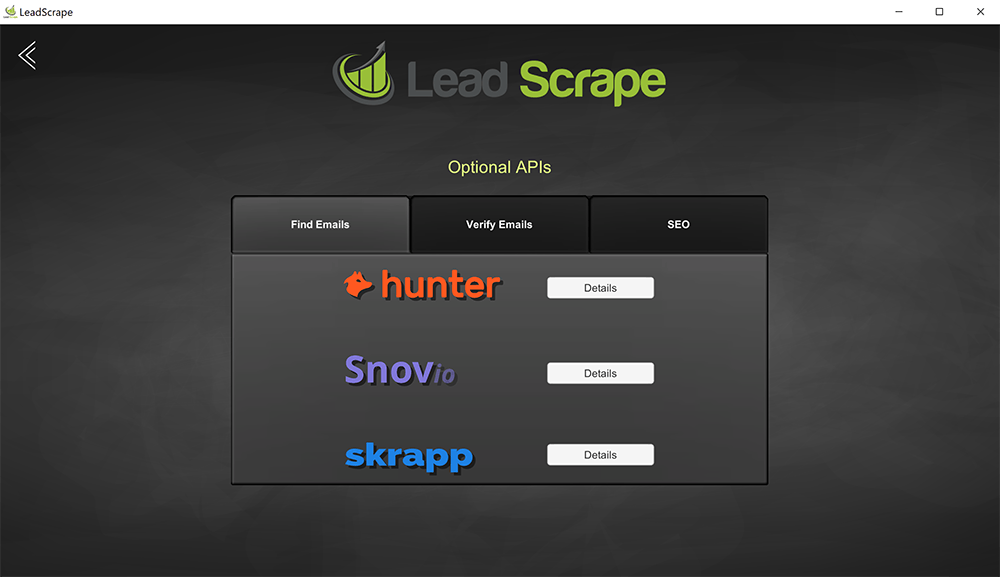
When you purchase your license you do not need to download anything else. You will immediatly receive a license key. Simply copy and paste that key in the bottom left corner of the screen and click the button "Register".
Click Here to read the Frequently Asked Questions about Lead Scrape
To Uninstall Lead Scrape
There are two ways to uninstall Lead Scrape
1. Click Start -> Setting -> Control Panel. Double click "Add/Remove Programs" on Control Panel, select "Lead Scrape" and click the button "Modify/Remove" and then follow the uninstall wizard.
2. Click Start -> Programs -> Lead Scrape-> Uninstall Lead Scrape and then follow the uninstall wizard.
Download the Free Trial and see for yourself how Lead Scrape can help your business.